Followers
Digital Colouring with Photoplus
I love to colour my digital stamps by hand with markers and crayons, but there are times when I need to colour them digitally for example as part of a digital scrapbooking layout. For digital colouring I use a software package from Serif called Photoplus X3.
For this tutorial I've used a digital stamp by
Open the digital stamp in Photoplus. Save it in photoplus format (.spp) to ensure you don’t loose your work or accidentally edit the original stamp. Remember to regularly save your work during the colouring process.
Lock the layer by clicking on the padlock symbol.
Choose a colour pallet. I’m using the Earth pallet for this image.
Create a new layer below the current one.
Click on the Colour Selector Tool (looks like a magic wand in a colour wheel).
Ensure the continguous option is ticked. If it isn’t clicking on the box will tick it for you.
Select the image layer.
Holding down the shift key, click on the areas outside the image to select them.
Go to the menu bar and choose select, then invert.
This will then invert your selection so the image area is selected.
Select the lower layer and the paint bucket tool.
Choose your base colour
Click inside the selected area to flood it with your chosen colour
Create another layer in-between the image layer and the base colour layer.
This is where you will do the painting.
Go to the image layer and select the area you want to paint (the roof for me) using the colour selector tool.
Click on the Paintbrush tool
Choose opacity of less than 50% and the colour you want to use.
I’m about to paint the roof so I’ve chosen a dark colour.
Select the painting layer.
Paint the area until it is the colour you want it to be.
Adjusting the brush size, opacity and colour add shades and highlights.
Continue the process with the remaining areas of the image.
Subscribe to:
Post Comments (Atom)
Bronze Sponsors
Featured Tuts & Gifts
Blog Archive
-
▼
2011
(63)
-
▼
August
(16)
- Gifts
- Gifts
- Gifts
- Gifts
- Gifts
- No title
- We are a brand new online blog magazine dedicated...
- No title
- Hybrid Crafting - Pocket Blessings
- Digital Scrapbooking Layout
- Recolouring a Digital Silhouette in DSA
- Wishing Well Hybrid Card Tutorial
- Digital Colouring with Photoplus
- Digital Airbrushing in DSA
- 1 week to go................
- just a month to go :)
-
▼
August
(16)
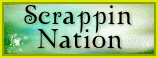















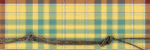

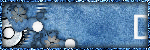


0 comments:
Post a Comment